 I finished the compilation of new KDE 5_16.03 packages (64-bit) and that was a good point to stamp a new version on the liveslak scripts and build Live ISO images based on liveslak-0.7.0. This update of the Live ISOs is using Slackware64-current dated “Mon Mar 14 02:18:20 UTC 2016” as the base.
I finished the compilation of new KDE 5_16.03 packages (64-bit) and that was a good point to stamp a new version on the liveslak scripts and build Live ISO images based on liveslak-0.7.0. This update of the Live ISOs is using Slackware64-current dated “Mon Mar 14 02:18:20 UTC 2016” as the base.
In the meantime the upload of the new ISO images for Slackware Live Edition, release “0.7.0” to slackware.uk has completed.
As always, I encourage new readers to visit my previous articles on Slackware Live Edition for more background information.
What’s new in 0.7.0?
I could not spare as much time as for the previous betas (work comes first because it pays for food and shelter). So the new ISO images are primarily meant to be a showcase of both Slackware -current and the new Plasma 5 version. Still, there are a few things to mention.
- The scope of the boot parameter “livemedia” has been extended. It will now also accept an ISO file (containing Slackware Live Edition of course) as parameter value, so that you can more easily test a freshly downloaded ISO without having to copy it to a USB stick or burn it to a DVD first. It’s use is quite versatile:
- “livemedia=/dev/sdX1:/path/to/live.iso” points to an ISO file on partition “/dev/sdX1”.
- “livemedia=DATA:/path/to/liveslak.iso” points to an ISO file on a filesystem with label “DATA”.
- “livemedia=”7550954e-3d40-4e46-ae91-d02dce1d52a4:/your/live.iso” points to an ISO file on a partition with a specific UUID.
- A new boot parameter “nga” was added. It stands for “no glamor acceleration” and should be useful on hardware (including QEMU virtual hardware) where X.Org refuses to start with the error “EGL_MESA_drm_image required; (EE) modeset(0): glamor initialization failed“. It adds a file to /etc/X11/xorg.conf.d/ to disable glamor 2D acceleration, something which used to be off by default and since X.Org 1.18 seems to be on by default.
- The “setup2hd” hard disk installer was polished a little bit.
- A wiki-fied version of the README.txt documentation was added to the Slackware Documentation Project. See http://docs.slackware.com/slackware:liveslak.
- Documentation on how to customize the Live Edition for your own Slackware derivative was added. This is a work in progress – I still need to separate the syslinux and grub theming from the menu content.
- Lots of small improvements and bug fixes were applied to liveslak. Check out the commit log if you are interested.
Download the ISO images
I have created ISO images for the SLACKWARE, XFCE, PLASMA5 and MATE flavours using the latest Slackware64-current packages available (Mon Mar 14 02:18:20 UTC 2016) as well as the latest Plasma 5 release which I yet have to upload to ‘ktown‘… you will see it first on Slackware Live Edition!
You can find the ISO images plus their MD5 checksum and GPG signature at any of the following locations – look in the “0.7.0” subdirectory for ISOs based on the liveslak-0.7.0 scripts. I made a symlink called “latest” which will always point to the latest set of ISO images:
- Primary location: http://taper.alienbase.nl/mirrors/slackware-live/ (please do not download from here, use a mirror)
- Darren’s mirror (fast!): http://slackware.uk/people/alien-slacklive/ (rsync://slackware.uk/people/alien-slacklive/)
- Willy’s mirror: http://repo.ukdw.ac.id/slackware-live/
- Ryan’s mirror: https://seattleslack.ryanpcmcquen.org/mirrors/slackware-live/
- Shasta’s mirror: http://ftp.slackware.pl/pub/slackware-live/ (rsync://ftp.slackware.pl/slackware-live/)
- Tonus’s mirror: http://ftp.lip6.fr/pub/linux/distributions/slackware/people/alien-slacklive/
These mirror servers will sync up in the next 24 hours – slackware.uk is already uptodate.
Good to know when you boot the ISO
Slackware Live Edition knows two user accounts: root (with password ‘root’) and live (with password ‘live’). My advice: login as user live and use “su” or “sudo” to get root access.
Note: the “su” and “sudo” commands will want the ‘live’ user’s password!
Slackware Live Edition is able to boot both on BIOS-based computers (where syslinux takes care of the boot menu) and UEFI systems (where grub builds the boot menu, which looks quite similar to the syslinux menu):
Let me know if you are creating a custom Live distro based on liveslak. I may be able to help with scripting adjustments if necessary. There’s a reboot of FluxFlux by Manfred Müller using these scripts for instance.
Have fun! Eric
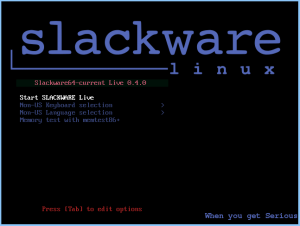
Recent comments