A year ago, I already wrote a lengthy article about Brabantse worstenbroodjes or dutch sausage rolls as you would call them in english. They are a regional delicacy in the area where I live, and have a unique flavor due to use of freshly ground nutmeg and a sizable amount of white pepper. You can read that older blog article with the recipe and the historical background here. So why am I re-visiting the subject of baking these Brabantse worstenbroodjes?
The biggest issue I had with then was that half of the bread rolls would inevitably tear in the oven and the meat juices would flow out, leaving a less pretty impression to the end product and causing the meat inside to dry out. So when I promised my team at work to return from holiday with a bunch of home-baked sausage rolls, I had to dive into online information about what causes this bread dough tearing in the oven.
And that resulted in a slightly altered recipe. In particular, the proofing stages for the dough are altered significantly. When following the below steps, the resulting bread rolls come out of the oven intact and with the meat nicely cooked in its own juices.
What are the basic premises for prevention of tearing the dough while baking in the oven?
- The dough should be supple by adding sufficient moist ingredients (water, butter): at least 60-65% of the flour content.
- Allow sufficient time between the creation of dough balls (which tightens the gluten framework) and flattening/rolling them out (for which the gluten should be in a relaxed state).
- Allow sufficient time for the second proofing stage (after the meat sausage has been rolled into the dough): at least 60 minutes. This again relaxes the gluten.
- Introduce steam into the oven while baking, at least for the first 5 minutes.
Keeping this in mind, the original recipe changed into this:
Ingredients:
Make and bake 30 sausage rolls of 70 grams each (35 gr dough and 35 gr sausage).
Dough:
- 650 gr flour
- 12 gr salt
- 24 gr sugar
- 185 gr water (lukewarm)
- 185 gr milk (lukewarm)
- 12 gr fast-action yeast (or 35 gr fresh yeast)
- 55 gr butter (softened)
Saugages:
- 1000 gr mincemeat (traditionally a mix of beef and pork but I use 100% beef)
- 1 large egg
- 25 gr breadcrumb
- 25 gr spice mix
Spice mix (together will be ~ 25 gr):
- 1 tsp salt
- 2 tsp nutmeg powder (freshly ground from the nut gives the best flavour)
- 2 tsp white pepper
- 1 tsp paprika powder
- 1 tsp onion powder
- 1 tsp ginger powder
- 1 tsp coriander powder
- 1 tsp garlic powder
- 1 tsp mustard powder
Instructies:
- Combine the water and the milk and heat until lukewarm. Heat the butter until it is soft but not yet molten.
- Mix the flour with the water and the milk. Don’t knead yet, combining the ingredients into a shaggy mix is sufficient. Leave the mix alone for 30 minutes to allow the flour to incorporate the moisture. This process is called autolyse.
- While you wait for the autolyse, proceed with the meat. Mix the breadcrumb, spices and egg through the mincemeat. Divide into 30 portions of 35 grams. Roll each portion into a sausage of appr. 10 centimeters long. Coat the sausages lightly with flour by rolling them through a bit of flour you’ve spread on your work surface. This will prevent them from sticking together. Stack the sausages on a plate, cover with clingfilm and place them in your fridge to cool while you continue with the dough.
- After the autolyse, add the remaining ingredients for the dough to the mix of flour and water/milk. Avoid direct contact between the yeast and the salt before you start mixing the ingredients: salt inhibits the yeast.
- Knead for at least 10 minutes to achieve a supple dough.
- Cover a baking tray with clingfilm. Divide the dough into 30 pieces of 35 grams and roll each into a tight ball. Place the balls on the baking tray and allow for some distance between them because they will increase in volume during the proofing stage. Cover with clingfilm and place them in a warm moist place for 20-30 minutes. I use my oven for that: heat the oven on its lowest setting for just 2 minutes, turn the heat off, place a shallow tray containing hot water on the oven floor, place the baking tray into the oven and close the door.
- Take the proofed dough balls out of the oven. Spread some flour on your work area. Using a small rolling pin, flatten the pieces of dough into oval shapes with their long sides being about the same size as the sausages’ length. The bit of flour that covers the ovals will prevent them sticking together when you stack them.
- Remove the clingfilm from the backing tray and cover it with parchment paper instead.
- Now we can create the bread roll by combining dough and meat.
Take an oval dough piece. Place a sausage roll on top. Fold the short ends of the oval over the ends of the sausage by stretching the dough a little. Grab one of the long sides of the oval and move it over the sausage so that it meets the other long side. Take care not to stretch the dough to much. Pinch the seam with your fingers. Take care to keep your fingers clean: the fat of the meat will prevent the seam to close properly so keep a small bowl of clean water nearby (for your fingers of course). Check this or this video for visual instructions. - Roll the sausage roll under your two flattened hands to make the seam disappear and seal the meat into the dough completely. Place the bread roll on the parchment paper with the seam on the bottom. This will prevent the bread to split open at the seam when you bake it.
- Create the remainder of the bread rolls the same way. Keep some distance between the rolls on the baking tray because they will increase in volume while resting.
- Cover the rolls with clingfilm to prevent the dough from drying out. Give the rolls a second proofing of at least 60 minutes in a warm moist place. Start the proofing in the oven like I described before. You will then have to find another place 30 minutes before you want to start baking (on top of your oven will be OK).
- Heat your oven to 230° Celsius. Place the baking tray with the bread rolls just below the middle of the oven. Introduce some steam into the oven by spraying water into the oven or pouring some water in a metal tray on the oven floor. Optionally let the steam escape after 5 to 10 minutes of baking, by briefly opening the oven door. Caution! The steam is hot!
- If the bread rolls are coloring too fast, you can reduce the oven temperature with 20 degrees. Total baking time is 12-15 minutes, depending on the oven and the thickness of the rolls. The meat inside must cook sufficiently long. The top of the bread rolls must be colored light-brown.
Bigger bread rolls (70 gr dough, 70 gr meat) must bake for 20 minutes.
Let the worstenbroodjes cool for 30 minutes before eating them. They will still taste fine when completely cold but you can heat them again in the oven, at 170° Celsius for 8 minutes.
Optionally they can be frozen if you can’t eat them all at once. Heat frozen worstenbroodjes up again in an oven at 170° Celsius for 13 minutes.

 The new computer with its Ryzen CPU created some issues for me. To start with… I had not considered the possibility that a Ryzen CPU would not have an embedded GPU and so I did not order a graphics card. Bad idea!
The new computer with its Ryzen CPU created some issues for me. To start with… I had not considered the possibility that a Ryzen CPU would not have an embedded GPU and so I did not order a graphics card. Bad idea!
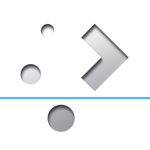 During the past week I have been spending time on getting the latest KDE Frameworks, Plasma and Applications built. The new Applications 16.12 was quite a bit of work due to the splitting of tarballs in many smaller ones. Also, the Slackware 14.2 and -current versions have now diverged sufficiently that the packages I compile on 14.2 are no longer guaranteed to work on -current, so that introduces additional work.
During the past week I have been spending time on getting the latest KDE Frameworks, Plasma and Applications built. The new Applications 16.12 was quite a bit of work due to the splitting of tarballs in many smaller ones. Also, the Slackware 14.2 and -current versions have now diverged sufficiently that the packages I compile on 14.2 are no longer guaranteed to work on -current, so that introduces additional work.
Recent comments