 The new computer with its Ryzen CPU created some issues for me. To start with… I had not considered the possibility that a Ryzen CPU would not have an embedded GPU and so I did not order a graphics card. Bad idea!
The new computer with its Ryzen CPU created some issues for me. To start with… I had not considered the possibility that a Ryzen CPU would not have an embedded GPU and so I did not order a graphics card. Bad idea!
I ended up ripping a GPU from one of my other computers (the only PCI-express card I could find) and plugging that into the new computer. That gave me a working video instead of a monitor that kept falling asleep.
Next came Slackware. When I booted the Slackware 14.2 installer, it did not give me a network connection. The Slackware Live Edition (based on slackware-current) worked properly on the other hand. But the graphics card I plugged into the computer did not work too well with the nouveau driver – whenever I started Chromium, it was inevitable that the computer would lock up after some time. Initially I blamed this on the computer hardware and feared that I bought a dead duck, but once I stopped running Chromium in the graphical desktop of Slackware Live, the system would remain operational. Since it is not going to be used as a desktop system and I will access it only remotely, that buggy nouveau driver is not a big issue and I could still install the binary Nvidia blob if needed.
So, the question became: I want to run a stable Slackware release on my new build server, but how am I going to install it? I was facing two major issues:
- The installer of Slackware 14.2 does not support NVMe boot devices (the new type of SSD hard drives with a M.2 PCI-express interface)
- The Slackware 14.2 installer lacks network capability on this new hardware, so I would have to perform a local install
I could spend a USB stick, putting the Slackware 14.2 DVD ISO on it, but then I still would have to patch the installer and I would not have a network connection after reboot. Considering the fact that slackware-current’s kernel works much better and NVMe support was added to the -current installer recently, I decided on a different approach.
I used a slackware-current based liveslak to setup the computer with Slackware 14.2 and then added a 4.9 kernel using the configfile for this kernel as found in slackware-current.
Steps taken:
If I have omitted anything or steps are unclear, let me know. Now that I have Slackware on it, I can start thinking of how to add a virtualization solution. Either use my old scripts that wrap qemu and are very convenient and versatile, or go for qemu with libvirt and manage my virtual machines with virt-manager. The possibilities are endless. But first I need to get on with virtualizing my current server’s OS… its LAN services must stay operational but then in a VM on the new hardware.
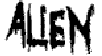 The URL for my blog is going to change.
The URL for my blog is going to change.
 The new computer with its Ryzen CPU created some issues for me. To start with… I had not considered the possibility that a Ryzen CPU would not have an embedded GPU and so I did not order a graphics card. Bad idea!
The new computer with its Ryzen CPU created some issues for me. To start with… I had not considered the possibility that a Ryzen CPU would not have an embedded GPU and so I did not order a graphics card. Bad idea!
Recent comments