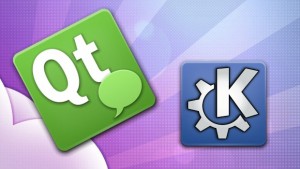 Today is my son’s 16th birthday, and I do have a gift for all of you, not just for him. I present to you a first preview for Slackware, of the KDE Frameworks 5.1.0 libraries, combined with Plasma 5.0.1, the next-generation desktop workspace from KDE.
Today is my son’s 16th birthday, and I do have a gift for all of you, not just for him. I present to you a first preview for Slackware, of the KDE Frameworks 5.1.0 libraries, combined with Plasma 5.0.1, the next-generation desktop workspace from KDE.
I wrote about this in my previous post, but now you can experience it first-hand: Plasma 5.0 improves support for high-DPI displays and comes with a “converged shell”, i.e. one Plasma codebase for different target devices like desktop computers, laptops, tablet, phones etc. Plasma 5 uses a new fully hardware-accelerated OpenGL(ES) graphics stack. Plasma 5 is built using Qt 5 and Frameworks 5.
And with the Breeze themed artwork and its own Oxygen font, this desktop looks clean and modern.
If you want to start an application quickly, use the new KRunner (usually hidden behind Alt-F2) which will now be activated directly when you start typing when your desktop has the focus.
What to expect from these Slackware packages
I think it worked out very well that I waited with my packages until after the first bugfix release of both the Frameworks libraries and the Plasma programs. The latest sources provide a much stabler desktop with more functionality. Still, we are only at the beginning of KDE 5 (or whatever the name for the software compilation will end up being). KDE 4 will be here for a while and developers are busy porting their applications away from Qt4 and kdelibs, to the new Frameworks libraries based on Qt5 and QML. Give it a year to mature and then we will be able to leave KDE 4 behind, is my guess.
These new packages are only going to be useful if installed on top of Slackware -current and my KDE 4.13 packages (plus dependencies). KDE 5 is still very much a work in progress and needs the KDE4 applications and artwork to provide you with a fully functional desktop.
Testing Repository URL
I created a repository URL that you can use for slackpkg+ or slapt-get or whatever package manager you use.
The URL http://taper.alienbase.nl/mirrors/alien-kde/current/testing/x86_64/ (for 64-bit) and http://taper.alienbase.nl/mirrors/alien-kde/current/testing/x86/ (for 32-bit) will remain permanent, even when the versions of the software gets updated. Currently “testing” points to “5.0.1” in the repository because that is the current version of Plasma 5.
Enabling SDDM in runlevel 4 instead of KDM
Runlevel 4
If you want to see the new graphical session (login) manager SDDM in action, add the following lines to the Slackware file “/etc/rc.d/rc.4” right after the line: echo “Starting up X11 session manager…”
# — 8< ————————————–
if [ -x /usr/bin/sddm ]; then
exec /usr/bin/sddm
fi
# — 8< ————————————–
… and then switch to runlevel 4 by typing:
# init 4
Select “KDE Plasma 5” from the SDDM session dropdown. Alternatively, if you prefer good old runlevel 3, you can type:
$ xwmconfig
… and select “xinitrc.plasma” as your default window manager for X11. Then run:
$ startx
To enter your desktop session.
Installing or upgrading Frameworks 5 and Plasma 5
As always, the accompanying README file contains full installation & upgrade instructions. Note that the packages are available in three subdirectories below “kde”, instead of directly in “kde”. This makes it easier for me to do partial updates of packages. The subdirectories are “frameworks” “plasma” and “plasma-extra”.
Note that the new Plasma5 packages do not upgrade any package from my KDE 4.13 set, although they will upgrade several Slackware original packages. Be careful when upgrading Slackware packages afterwards. Slackpkg+ will help you, if you add the above repository URL to the slackpkgplus.conf file and give these packages higher priority than the Slackware originals.
If you decide to remove the Plasma 5 packages but not KDE 4.13 (or whatever latest version of KDE I have in my ktown repository), be sure to re-install two packages at least: akonadi from my ktown repository and harfbuzz from the Slackware-current repository.
Separated configuration files
I have taken great care to ensure that the configurations for the new KDE5 are not overwriting your old configuration files for KDE4. New configurations will be written to ~/.local5 , ~/.cache5 , ~/.config5 and ~/.kde5 . That way, you should be able to go back to your stable KDE4 desktop without ill effects after having played with KDE5.
One “issue” you will notice, is that some non-KDE applications will forget their configuration and will start as if you are using them for the first time. Chrome/Chromium is such an example. If you want to use the old configuration in Plasma 5 as well, simply create a symlink, This is how I did it for my Chromium after I found out (first remove the new chromium directory that was created by starting Chromium in Plasma 5):
$ rm -r ~/.config5/chromium
$ ln -s ../.config/chromium ~/.config5/
Where to get the new packages for Plasma 5
Download locations are listed below (you will find the sources in ./source/5.0.1/ and packages in /current/5.0.1/ subdirectories). Using a mirror is preferred because you get more bandwidth from a mirror and it’s friendlier to the owners of the master server!
Known issues
The “known issues” section ends this article, and I will keep it updated with the feedback I receive in the comments section below, direct email, LinuxQUestions.org, Google+ etc. Be sure to visit here regularly! For the first batch, I simply used the information that Willy had already gathered on his own blog:
- When you switch back to KDE 4, in some cases, all the icons in the Applications tab in the KDE Menu will change to a blue folder icon.
- Solution: reinstall KDE 4.13.3 packages, log out and login again. That will fix it.
- Adding a new entry to the KDE Menu using the Menu Editor sometimes does not seem to work.
- Solution: Logout/login and the changes you made will appear. This happened to me and Willy -but only the first time we tried it. After that first time, all seems to work normally.
- HPlip shows an error message about not finding a system tray area. The reason is because the Plasma 5 workspace does not implement the X11 “Xembed” protocol. The system tray area works differently now. Not just HPlip, but all other applications that are not part of Plasma 5, will have this issue, but only HPlip shows an error. You will not see any icons for Dropbox, SCIM etc… as they don’t have a place to dock.
- Solution: There is a short-term solution which is not elegant, but it gives you back your old systray ocins. Use third-party Xembed system tray implementations like stalonetray or wmsystemtray . I have stalonetray in my own repository, and both are also available at SBo.
- There are now two SystemSettings programs. One is part of Plasma 5 and the other is the one from KDE 4. The Plasma 5 version is found in the “Favorites” tab of the K-Menu, while the one from KDE 4 (which is more complete) is available in the menu as “Applications > Settings > System Settings“. The Plasma 5 version is not yet feature-complete.
- Certain conditions may crash your Plasma Shell. E.g. typing in the Search field in the K-Menu “Favorites” tab and then removing that text will crash plasmashell (your desktop goes black), fortunately it will restart automatically.
- KRunner (Alt-F2) will not save your command history.
- Public holidays are not yet shown in the System Tray clock. See this URL for more information.
- Resource usage of this new desktop is currently rather high due to a design limitations in KWin, The cause is known and this will be fixed in future releases.
- In some cases, if your desktop becomes unresponsive, you might want to take a look at “top”. You may find that kded5 runs at 100%, eating all CPU resources available.
- Solution: Killing the kded5 process or logout/login will fix this.
- The updated harfbuzz package breaks the library’s ABI. As a result, LibreOffice 4.3.0 will no longer work (error looks like “symbol lookup error: libvcllo.so: undefined symbol: hb_icu_script_to_script“).
- Solution: Downgrading to the original Slackware harfbuzz package solves it, which is a pity because I thought I had taken care of the ABI breakage by applying a patch which re-adds that missing symbol.
- The hardware keys for altering volume and mute do not work on a global level. They seem to work for some applications – VLC is one of them. Sound is working fine though.
Have fun! Eric
![]() The update to my Chromium package was not just triggered by the update (in Chrome) of the Pepper Flash plugin. Chromium 36.0.1985.143 comes with a couple of critical bug fixes:
The update to my Chromium package was not just triggered by the update (in Chrome) of the Pepper Flash plugin. Chromium 36.0.1985.143 comes with a couple of critical bug fixes: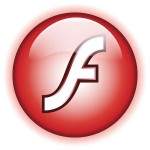 The Flash updates are released for all platforms, one of them is the “legacy” Linux NPAPI plugin for Mozilla-compatible browsers. See Adobe’s monthly security bulletin for all the version numbers and vulnerabilities. The Linux flashplayer-plugin went up to 11.2.202.400.
The Flash updates are released for all platforms, one of them is the “legacy” Linux NPAPI plugin for Mozilla-compatible browsers. See Adobe’s monthly security bulletin for all the version numbers and vulnerabilities. The Linux flashplayer-plugin went up to 11.2.202.400.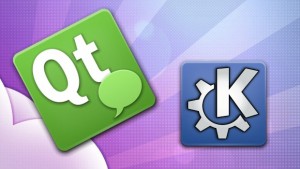
 A week ago, the sources to
A week ago, the sources to 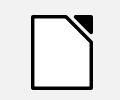

Recent comments