When you are installing Slackware, you have several options of using the network. Your packages can be on a NFS, HTTP, FTP or SaMBa server. But it still requires you do be physically present behind the keyboard of the computer you are installing Slackware on.
Or does it?
There is a way to make the installer launch an embedded SSH server automatically. Once that SSH server is running, you can do a remote login to this machine and install Slackware.
I hear you say, “why would I want to install Slackware over a ssh session at all”? Well, this feature is particularly important for people who need to install Slackware on a headless server – think of a server in a data center. You still need to boot the Slackware installer of course, but you do not need a DVD for that. If you have a PXE server, you can boot the installer over the network and never have to visit your computer “in the flesh”.
If you are familiar with Slackware’s installation, you know that you have to answer a few questions before you can start with a network installation. At a minimum, you need to
- configure your keyboard layout, and
- the configuration of your network card.
For these to be configured automatically, you must provide the installer with the answers. If both answers are known, then the installer can configure your network card with an IP address and start the embedded SSH server (Slackware uses dropbear as the SSH server). You can then do a remote login as root (no password will be asked! Be sure that your network is secure before you attempt this).
After you have logged on to the dropbear SSH server (you must know what IP address your to-be-installed computer has been configured with of course) you can remotely start Slackware’s “setup” (but first you have to run the command “. /etc/profile” – watch the dot! – which initializes the environment so that the setup utilities become available).
Burning question: how do you tell the installer the answers to the above two questions?
I am assuming you are booting the installer from the network, using a PXE server. Now, let’s assume your keyboard layout is “us“, your network interface is called “eth0” and you have a DHCP server in your network. Then, you need to change the “pxelinux.cfg/default” file like this: add the following string to the “append” line for your boot kernel:
kbd=us nic=auto:eth0:dhcp
If instead, you want to use a static IP address of “192.168.0.11/255.255.255.0” (i.e. a netmask of 24 bits) the appended string becomes:
kbd=us nic=auto:eth0:static:192.168.0.11:24
Slackware’s installer uses udev for automatic hardware initialization and configuration. If you don’t want to use udev but want to determine yourself what module to load then this would be the appended string (I also added a default gateway of “192.168.0.254” to the mix):
noudev kbd=us nic=e1000:eth0:static:192.168.0.11:24:192.168.0.254
The generic notation for the kbd= and nic= parameters is:
kbd=<keyboard_layout>
nic=<driver>:<interface>:<dhcp|static>[:ipaddr:netmask[:gateway]]
If your installer uses udev (the installer of Slackware 13.0 and later uses udev by default, earlier versions of Slackware did not have udev in the installer) then the “<driver>” string can be “auto”. Without the use of udev, the “<driver>” must be an actual kernel module for your card, like “e1000” in my example above.
I’d like to hear if you ever used or wanted to use this somewhat hidden feature of the installer!
Eric
Note: If you do a “normal” Slackware installation and want to start the dropbear SSH server manually after configuring the network card, you can do this. Just run:
/etc/rc.d/rc.dropbear start
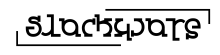
Recent comments