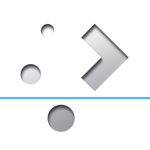 During the past week (ever since the source tarballs for the new Applications were made available to packagers) I have been working toward an April 2017 release of my ‘ktown’ repository: KDE 5_17.04.
During the past week (ever since the source tarballs for the new Applications were made available to packagers) I have been working toward an April 2017 release of my ‘ktown’ repository: KDE 5_17.04.
This new release contains: KDE Frameworks 5.33.0, Plasma 5.9.4 and Applications 17.04.0. All of this is still built on top of Qt 5.7.1.
A Plasma5 Live ISO image will follow shortly in the usual location.
NOTE: I will no longer be releasing Plasma 5 packages for 32bit Slackware 14.2.
What’s new in KDE 5_17.04?
- The ‘deps’ section has one recompiled package (because of incompatible library updates in slackware-current): dvdauthor, and five upgrades: accountsservice, frei0r-plugins, gpgme, ninja and poppler.
There’s also one new package (but only for the Slackware -current package set): qtav as a new dependency for digikam. - Frameworks 5.33.0 is an enhancement release. See https://www.kde.org/announcements/kde-frameworks-5.33.0.php
- Plasma 5.9.4 is an incremental bugfix of the 5.9 series with small fixes only. See https://www.kde.org/announcements/plasma-5.9.4.php . At first I wanted to wait for the 5.9.5 release which is around the corner but decided not to waste another couple of days. I may add the 5.9.5 later on, since that will be the final iteration for 5.9.
I am not sticking with the long term support (LTS) releases of Plasma 5.8, as I think LTS should be targeting stable Slackware. If you want to know more about the long term support plans, go read: https://www.kde.org/announcements/plasma-5.8.0.php . - Applications 17.04.0 is a new major release and marks the transition of yet another pack of applications from the old kdelibs4 to KDE Frameworks (KF5). I should check what’s still based on kdelibs4 sometimes… can’t be too many left. See https://www.kde.org/announcements/announce-applications-17.04.0.php . And the release notes give more detail about the changes in packages.
Since k3b is now part of the Applications suite, I have removed the package that I had added to ‘applications-extra’ (which was based on a git snapshot). Another package which is no longer part of my ‘ktown’ set: kajongg (it requires python3 now which is not part of Slackware). And two packages are no longer shipped because their sources are no longer part of Applications: pim-storage-service-manager and kommander. - In ‘applications-extra’ I added the latest releases of krita, the KDEvelop suite and of kpmcore (the partitionmanager core libraries). I rebuilt digikam against qtav.
The newest calligra was already added last week as part of a package rebuild, caused by slackware-current library updates. Worth mentioning is that calligra, krita, ktorrent, partitionmanager, skanlite and the KDE Development Suite in ‘applications-extra’ are all KF5 based. - In ‘kde4-extragear’ I have added audiocd-kio4 and libkcompactdisc4 which are built from the kdelibs4-based Applications 16.08.3 sources. All of audiocd-kio4, libkcddb4 and libkcompactdisc4 packages are (only) required by Slackware’s kaudiocreator.
This upgrade should be relatively straightforward if you already have Plasma 5 installed. See below for install/upgrade instructions. For users who are running slackware-current, the most crucial part is making sure that you end up with Slackware’s packages for ‘libinput‘ and ‘libwacom‘. I had those two packages in the ‘current’ section of my repository for a while (they are still part of the ‘14.2’ section) but Slackware added them to the core OS. Failing to install the correct (i.e. Slackware) packages, may render your input devices (mouse and keyboard) inoperative in X.Org.
You may want to check out the new Plasma 5 before installing. For this purpose, I have generated a new Live ISO for the PLASMA5 variant. Look for that ISO on http://bear.alienbase.nl/mirrors/slackware-live/latest/ .
Non-ktown packages you probably want anyway
There are a couple of *runtime* dependencies that I did not add to the ‘ktown’ repository, but you may want to consider installing them yourself because they enable functionality in Plasma 5 that you would otherwise miss:
- vlc: will give phonon another backend to select from.
- freerdp: access RDP servers through krdc.
All of the above can be found in my regular package repository.
In order for kdenlive to reach its full potential, you might want to consider replacing Slackware’s ‘ffmpeg‘ package by my version with extended functionality: more supported codecs including AAC, MP3 and H.264 encoders.
Multilib considerations
If you install a 32bit program on a 64bit Slackware computer with multilib and that program needs legacy system tray support (think of Skype for instance), you will have to grab the 32-bit version of Slackware’s ‘libdbusmenu-qt’ and my ktown-deps package ‘sni-qt’, and run the ‘convertpkg-compat32 -i‘ command on them to create ‘compat32’ versions of these packages. Then install both ‘libdbusmenu-qt-compat32‘ and ‘sni-qt-compat32‘.
Those two are mandatory addons for displaying system tray icons of 32bit binaries in 64bit multilib Plasma5.
Installing or upgrading Frameworks 5, Plasma 5 and Applications
You can skip the remainder of the article if you already have my Plasma 5 installed and are familiar with the upgrade process. Otherwise, stay with me and read the rest.
As always, the accompanying README file contains full installation & upgrade instructions. Note that the packages are available in several subdirectories below “kde”, instead of directly in “kde”. This makes it easier for me to do partial updates of packages. The subdirectories are “kde4“, “kde4-extragear“, “frameworks“, “kdepim“, “plasma“, “plasma-extra“, “applications“, “applications-extra” and “telepathy“.
Upgrading to this KDE 5 is not difficult, especially if you already are running KDE 5_17.03. You will have to remove old KDE 4 packages manually. If you do not have KDE 4 installed at all, you will have to install some of Slackware’s own KDE 4 packages manually. Luckily, KDE 5 is mature enough that there’s almost nothing left from old KDE 4 that you would really want.
What I usually do is: download all the ‘ktown’ packages for the new release to a local disk. Then run “upgrade –install-new” on all these packages. Then I check the status of my Slackware-current, upgrading the stock packages where needed. The slackpkg tool is invaluable during this process of syncing the package installation status to the releases.
Note:
If you are using slackpkg+, have already moved to KDE 5_17.03 and are adventurous, you can try upgrading using the following set of commands. This should “mostly” work but you still need to check the package lists displayed by slackpkg to verify that you are upgrading all the right packages. Feel free to send me improved instructions if needed. In below example I am assuming that you tagged my KDE 5 repository with the name “ktown” in the configuration file “/etc/slackpkg/slackpkgplus.conf“):
# slackpkg update
# slackpkg install ktown (to get the newly added packages from my repo)
# slackpkg install-new (to get the new official Slackware packages that were part of my deps previously)
# slackpkg upgrade ktown (upgrade all existing packages to their latest versions)
# slackpkg upgrade-all (upgrade the remaining dependencies that were part of my repo previously)And doublecheck that you have not inadvertently blacklisted my packages in “/etc/slackpkg/blacklist“! Check for the existence of a line in that blacklist file that looks like “[0-9]+alien” and remove it if you find it!
Recommended reading material
There have been several posts now about KDE 5 for Slackware-current. All of them contain useful information, tips and gotchas. If you want to read them, here they are: http://alien.slackbook.org/blog/tag/kde5/
A note on Frameworks
The KDE Frameworks are extensions on top of Qt 5.x and their usability is not limited to the KDE Software Collection. There are other projects such as LXQT which rely (in part) on the KDE Frameworks, and if you are looking for a proper Frameworks repository which is compatible with Slackware package managers such as slackpkg+, then you can use these URL’s to assure yourself of the latest Frameworks packages for Slackware-current (indeed, this is a sub-tree of my KDE 5 repository):
- http://bear.alienbase.nl/mirrors/alien-kde/current/latest/x86/kde/frameworks/
- http://bear.alienbase.nl/mirrors/alien-kde/current/latest/x86_64/kde/frameworks/
The same goes for Frameworks for Slackware 14.2 (change ‘current’ to ‘14.2’ in the above URLs).
Where to get the new packages for Plasma 5
Download locations are listed below (you will find the sources in ./source/5/ and packages in /current/5/ and /14.2/5/ subdirectories). If you are interested in the development of KDE 5 for Slackware, you can peek at my git repository too.
Using a mirror is preferred because you get more bandwidth from a mirror and it’s friendlier to the owners of the master server!
- http://alien.slackbook.org/ktown/ (the master repository, will be slow), rsync URI: rsync://alien.slackbook.org/alien/ktown/
- http://bear.alienbase.nl/mirrors/alien-kde/ (my own mirror), rsync URI is rsync://bear.alienbase.nl/mirrors/alien-kde/.
- http://repo.ukdw.ac.id/alien-kde/ (willysr’s Indonesian mirror), rsync URI: rsync://repo.ukdw.ac.id/alien-kde/
- http://ftp.lip6.fr/pub/linux/distributions/slackware/people/alien-kde/ French fast mirror thanks to Tonus.
- http://slackware.uk/people/alien-kde/ (fast UK based mirror, run by Darren Austin), rsync URI: rsync://slackware.uk/people/alien-kde/
Have fun! Eric



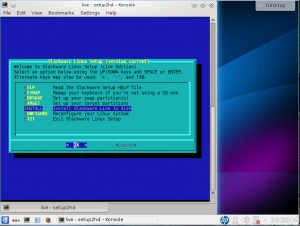
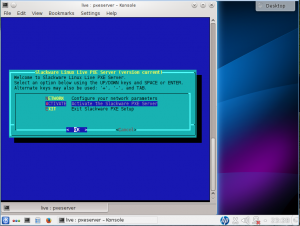
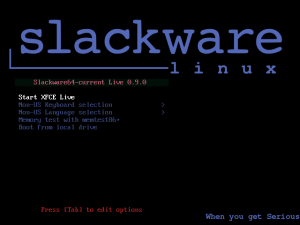
Recent comments