I am going to spit 77 million people in the face here, and it needs to be done. I am raging. If you live in the USA and do not want to be confronted by my ‘leftist’ or ‘commie’ political views then unsubscribe from this blog and get the fuck out.
Listen carefully. Blatant lies are coming from the Oval office with the intention to destroy an ally.
The war in Ukraine did not start in 2022, and it was not started by Ukraine.
In February of 2014 Russia invaded Ukraine and annexed Crimea. NATO shied away from aiding Ukraine because of a justified fear of escalating the conflict. And in July of 2014, Russians shot down a commercial airplane over eastern Ukraine, killing hundreds of passengers. Hard work of a journalist collective provided the proof which held up in court.
In the years that followed, Russia kept arming and fueling the hatred of separatists in the eastern Ukraine. Why? Possibly because with the occupation of the Donbas, Russia now has control over 40% of Ukraine’s mineral riches. It’s always about the money, right? Or is the hunger for power stronger than greed?
In 2022 Russia invaded Ukraine from multiple fronts. Not because of what the traitor in the Oval office tells you – that Ukraine started this war because of their request to join NATO – no, that request was sent to NATO in 2002, TWENTY years before Putin started his ‘special operation’. The invasion of Ukraine was ordered by a mad Russian dictator whose pride was hurt when the West kept ignoring him as a serious partner on the world stage.
Remember this account from what happened during those initial days?
This is not what happens if you pre-empt a strike because you fear your opponent. This is brutal sadism, trademark of Russian warfare where the state, not people, is the only thing that counts.
Those of you who put a traitor in the Oval office have made yourselves complicit, not just because you have enabled the autocracy or even dictatorship which is being created in the USA as we speak. But also complicit in the possible destruction of a European country: Ukraine. Your president with his delusions of grandeur will try again to grab Canada, Panama and Greenland and will leave Ukraine defenseless against Russia’s aggression. He does not care about you. He is a narcissist.
Next may be the start of an all-out war in Europe because Putin sees an opportunity. The USA now believes that Russia is not the enemy and Europe is its own enemy. And who the fuck cares about that in the USA?
I don’t understand you assholes who put this conman on a throne. All because you could not tolerate a black woman in the Oval office?
You don’t believe this? The orange guy keeps doing exactly what he has been telling you for years. There’s no reason to believe that he will change all of a sudden.
Fuck you all, maggots.
And indeed, I have disabled comments to this article. Suck it up.
 And no, don’t try to convince me that I should switch to
And no, don’t try to convince me that I should switch to 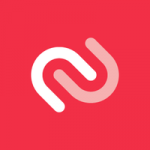
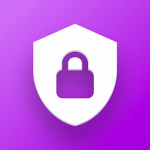 I have been using Authy for a couple of years, precisely because of the convenience it offers in the rare case that you lose (access to) your phone. Now being really pissed about the vendor lock-in, I went to look for an acceptable alternative authenticator. And I found
I have been using Authy for a couple of years, precisely because of the convenience it offers in the rare case that you lose (access to) your phone. Now being really pissed about the vendor lock-in, I went to look for an acceptable alternative authenticator. And I found 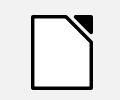 Apart from post-COVID syndrome there were some other setbacks lately, but those were mostly software-centered. Like the fact that I can not build a 32bit Chromium package for instance.
Apart from post-COVID syndrome there were some other setbacks lately, but those were mostly software-centered. Like the fact that I can not build a 32bit Chromium package for instance.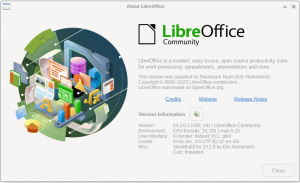
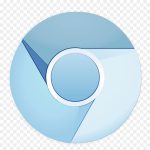 Chromium 121
Chromium 121
Recent comments