
As you may know I am using KDE for my daily work. However, I use XFCE from time to time – for example when I have to run a remote X session over XDMCP and want to keep a fluid feel to the desktop.
When I was working in XFCE yesterday I wanted to use VLC to check a video file on my computer, and I was in for a surprise when clicking “Media > Open file” made my VLC hang indefinitely!
I remembered a discussion about this phenomenon on LinuxQuestions.org and indeed the solution as pointed out in that thread works for me.
What happens here?
The core of the issue, is that Qt4 makes an incorrect assumption about which GTK+ theme engine to use. A GTK+ theme engine makes a Qt4 application blend in nicely with a GTK+ based desktop environment such as XFCE, by using GTK+ instead of Qt4 to render all graphical components.
There are a few GTK+ theme engines available – one of them is QGtkStyle which is part of Qt4 in Slackware. However, Qt4 libraries look at the environment variable “GTK2_RC_FILES” in order to find out how to configure the GTK theme engine.
If this environment variable is not (or incorrectly) set, then Qt4 assumes that GTK+ is using GTK-QT-Engine which is not part of Slackware (GTK-QT-Engine is used to give GTK appplications a Qt feel when they are running in KDE) and it will not correctly apply the QGtkStyle engine. It sets QGtkStyle to use the GTK style Clearlooks, and outputs an error message which you will sometimes be able to see if you started a Qt-based application from a terminal:
QGtkStyle cannot be used together with the GTK_Qt engine.
This can be solved by explicitly telling Qt4 where Slackware keeps its GTK+ configuration files, and then making sure a GTK+ theme is configured there.
- Define the environment variable “GTK2_RC_FILES” in one of these files: ${HOME}/.xinitrc (applies to just you) or in /etc/profile.d/qt4.sh (applies system-wide) by adding the follwing two lines to that file (assuming you are using bash as your default shell):
GTK2_RC_FILES="$HOME/.gtkrc-2.0:/etc/gtk-2.0/gtkrc"
export GTK2_RC_FILES
- Create a new file (or edit the existing) ${HOME}/.gtkrc-2.0 (so that the GTK theme applies to just you) or /etc/gtk-2.0/gtkrc (so that it applies system-wide) and add the following line to it:
gtk-theme-name="GTK+"
That should fix VLC’s “Media > File Open” dialog which will now appear instantly.
Note: You can choose a GTK+ theme for all your QT4 based applications if you want by running “qtconfig” and in the tab “Appearance” set the “Select GUI Style” to “GTK+” instead of “Desktop Settings (default)“.
Eric
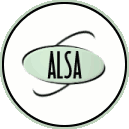
Recent comments